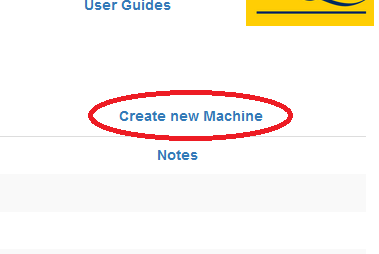Quick Start Guide
To analyze data on the AQA platform, a user must define a machine and create the RTPLAN
file ( account required, contact
Jim Irrer
). This step is only done once, and subsequent
tests may be run against the defined machine repeatedly. The steps involved are:
- Deliver the planned fields on the machine defined in the AQA platform
- Export the images
- Upload the images and plan to the AQA website on AWS
- Run the tests on the images on AWS.
Each institution will receive user accounts that will have access to run files and create
additional accounts. This account must be created by Jim Irrer, please contact Jim at
irrer@med.umich.edu
to request up to 2 active accounts for your institution. Jim will send you your account details.
1: Create Machine
Administration
→
Machines
→
Create new Machine
→
Fill out the requested information to reflect your machine, and click
Create
. This leads to the
creation of your machine and the screen will return to the list of machines. Each Linear accelerator
is referred to as a Machine in the software.
Click the name of the newly created machine, then the "Customize Plan" button at the bottom.
The
Patient ID
,
Patient Name
, and
Plan Name
are arbitrary, but can be helpful for tracking the machine's test activity.
The
Tolerance Table Name
should be one that exists in your treatment planning system.
The
Machine Name
should be one that exists in your treatment planning and management systems.
Click
Create
to create the RTPLAN. This will bring up another page with a link to download the just-created RTPLAN.
3: Import RTPLAN into your Treatment Management System and make minor modifications to plan
- Import the RTPLAN into your treatment system.
- Note any errors/warnings you receive during import
- Verify the couch coordinates are correct for your machine. The couch needs to be retracted so
it won't be on imager, but still in a position to beam on. (At UM, we use couch long of
+20 cm)
- Schedule sessions and add integrated image template in scheduling.
-
The plan needs to acquire
integrated images
, not continuous.
- At UM, we perform the couch position and imager position in Treatment Preparation
- Source to Imager distance should be 150 cm for each field (not at ISOCENTER)
in Aria.
-
The imported plan will have a 3
rd
party approval, thus plan approval will need to
be performed at your institution.
4a: Acquire dark field for each energy and run Isocal verification. [DF update should be performed prior to AQA delivery]
- Enter service mode with sufficient rights to update dark field and run Isocal verification.
- PVA calibrations.
- Select Imaging Technique you are using, typically Dosimetry.
- It is beneficial to use a dosimetry mode because the QA for this mode may differ from that used for modes that are solely used for patient imaging.
- Perform calibration for the dark field for each energy.
- Export the MV dosimetry correction files from the XI node.
- [This will be useful in correcting subsequent images back to a known point in time if any of the correction files have changed]
- Perform IsoCal Verification
- Export the results for tracking, since phantomless AQA will rely on the corrections.
4: Deliver planned fields at the linac in QA mode
- Schedule at machine, open the plan in QA mode
- Double check the source to image distance is correct.
- Typical image coordinates at UM are (+50 cm vertical, 0 lat, 0 long)
- Deliver the plan in QA mode (should take < 20 minutes)
- Export the RTIMAGE files to a known location.
- For example, go to Image Browser in Aria, select the last N images acquired, and export using the DICOM media file filter.
-
On the AQA site, click
Run Procedure
→
Phase2
- Drag and drop the RTIMAGE files into the upload box.
-
Click the
Run
button to start the analysis, which takes less than 2 minutes.
- Results will be displayed automatically, showing an overview of results. Click on the tests for more details.